Nervecentre V9.0 Help for Users
About the clinical outcome form for appointments
During an appointment, you complete a clinical outcome form. Nervecentre uses the information in the form to generate letters about the clinical outcome of the appointment.
About the clinical outcome form for appointments on a mobile
You can't do this on a mobile.
About the clinical outcome form for appointments on a desktop
 The appointment workflow
The appointment workflow
-
An appointment is booked in Nervecentre.
-
The patient arrives and the appointment starts.
For face-to-face appointments, an office administrator records whether the patient arrived, Did Not Attend (DNA Did Not Attend.), or cancelled.
Read more about recording that a patient arrived
Read more about recording that a patient didn't attend
For other types of appointment, a clinician records when the appointment started. For example, the telephone appointment started.
-
A clinical outcome form for the appointment is added.
-
Nervecentre might add the form to the appointment automatically.
Or
-
You can add the clinical outcome form to an appointment.
-
-
A clinician completes the clinical outcome form.
They can do this during and after the appointment.
Progress is saved automatically.
-
Optional: transcription.
-
The clinician sends the clinical outcome form for transcription
-
A member of staff transcribes clinical notes that contain audio
-
The clinician reviews the transcription before submitting the form
-
-
The clinician sends letters about the appointment to relevant people.
Nervecentre uses the information in the form to generate these letters.
Read more about sending letters about the clinical outcome of an appointment
-
An office administrator records the administrative outcome of the appointment.
 Overview of the clinical outcome form
Overview of the clinical outcome form
You can view the clinical outcome form for an appointment from Outpatients > Patient Detail > Case Notes.
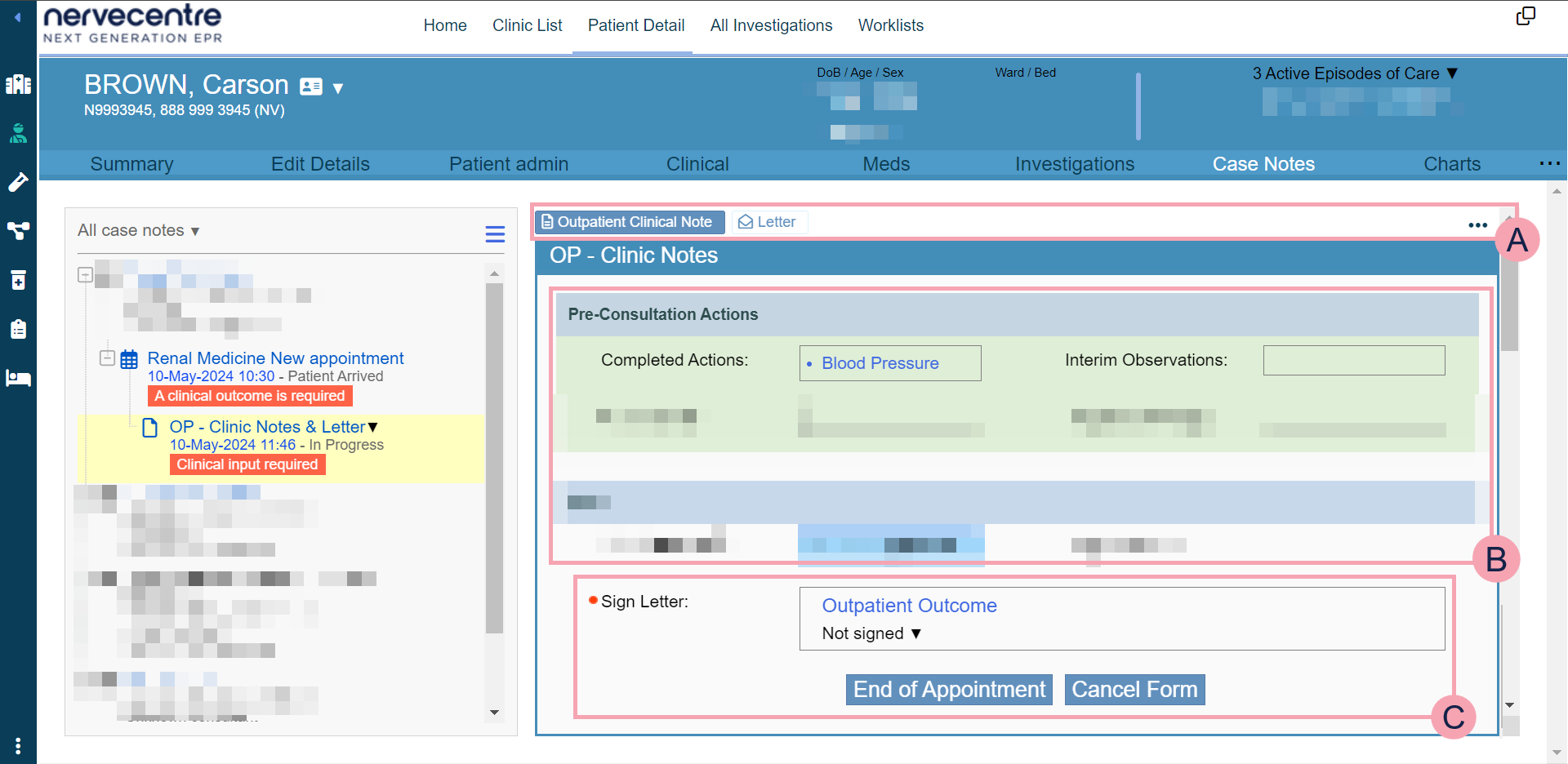
|
|
Shows the form and any letters associated with the form. Select a form or letter to view it. Select to view the history of the form or to view letters. |
|
|
Shows the clinical outcome form. Complete all mandatory fields. Mandatory fields are marked . Read more about completing the clinical outcome form The fields you see depend on your organisation. |
|
|
The bottom of the form.
|
 About workflow buttons on the clinical outcome form
About workflow buttons on the clinical outcome form
The labels you see on the buttons might be different. What you see depends on your organisation.
|
End of Appointment (Submit) |
Select this to choose one of the following options.
|
||||||||
|
Submit and Send Letter |
Select this when the form is complete and you want to send letters. This button appears after you select Undo Transcription Required or Outcome Complete, Letter Not Ready. |
||||||||
|
Cancel Form |
Select this to cancel the form. |
||||||||
|
Transcription Required |
Select this when the form is complete and audio clips in the form need transcription. This button appears after you select Undo Transcription Required. |
||||||||
|
Undo Transcription Required |
Select this when the form was sent for transcription but the form doesn't need transcription. This button appears after you select Outcome Complete, Transcription Required or Transcription Required. |
||||||||
|
Transcription Complete |
Select this when transcription is complete. This button appears after you select Outcome Complete, Transcription Required or Transcription Required. |
||||||||
|
Undo Transcription Complete |
Select this when transcription was marked as complete but transcription is not complete or incorrect. This button appears after you select Transcription Complete. |
Did you find this article helpful? Yes No
Sorry about that. Our help is a work in progress and we welcome any feedback.
Why wasn't this helpful? Please select one reason:
Great!
Thanks for taking the time to give us some feedback.


